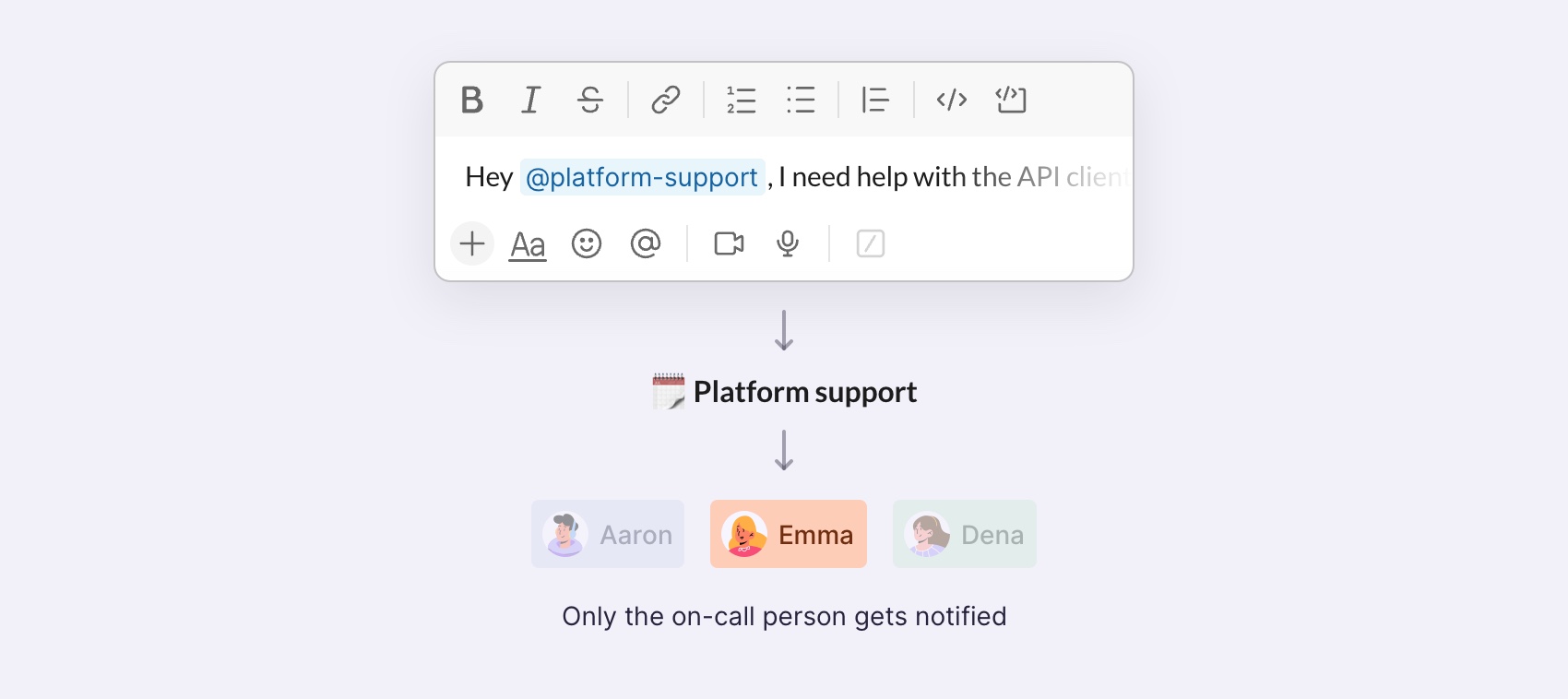 Shiftkeeper enables you to attach a Slack user group to a schedule.
The member list of the user group is automatically updated to only contain the users who are on-call for the schedule at any given time.
This way you can easily mention your on-call teammates across Slack.
Shiftkeeper enables you to attach a Slack user group to a schedule.
The member list of the user group is automatically updated to only contain the users who are on-call for the schedule at any given time.
This way you can easily mention your on-call teammates across Slack.
User groups are available only in paid Slack plans.
Attaching a Slack user group to a schedule
- In Slack
- In the web
After creating a schedule, you will be prompted about attaching a Slack user group to the newly created schedule.The name, handle, and description of the user group are automatically given sensible defaults based on your schedule name.
Review the inputs and save.To attach a user group to an existing schedule:
- Go to the Shiftkeeper home tab.
- In the schedule list, click on the
...button and thenEdit settings. - Scroll down to the
Slack user groupsection and attach the user group.
In case you are getting a permission-related error, check out the Troubleshooting section.
Detaching the Slack user group from a schedule
- In Slack
- In the web
- Go to the Shiftkeeper home tab.
- In the schedule list, click on the
...button and thenEdit settings. - Scroll down to the
Slack user groupsection and detach the user group.
User groups in Slack cannot be deleted, only disabled.
Behavior when no one is on-call
When no one is on-call for a given schedule, the user group (if one is attached) will contain the Shiftkeeper bot user. This is a workaround to avoid disabling the user group in Slack.Slack does not allow removing all members from a user group.
Troubleshooting permission issues
By default, Slack restricts permissions to create and manage user groups toworkspace admins and owners only.
If this is the case in your workspace, Shiftkeeper will impersonate the installing user to create and manage user groups.
You can check your workspace’s user group settings in Slack.
If you are getting a permission-related error, it is likely that the user who installed Shiftkeeper in your workspace does not have the necessary permissions to create and manage user groups.
In that case, please ask an admin in your Slack workspace who has the necessary permissions to re-install Shiftkeeper.
Alternatively, you can change the user group restrictions in your workspace to allow everyone, except guests to create and manage user groups.
If you’re still getting an error, please contact us.
Using a Slack service account
When user group management is restricted toworkspace admins and owners only, Shiftkeeper needs to impersonate the installing user to update
the user group member list in Slack. This might be a bit confusing, as it appears as if the installing user applied the changes to the user group.
To avoid this, you can use a separate Slack user account with admin permissions to install Shiftkeeper in your workspace.
This is often referred to as a service account or a technical user account. Note that Slack does not differentiate service accounts and normal accounts,
so the service account is still a normal user account. It does not affect your Slack billing.
To use a service account for Shiftkeeper:
- Invite a new user to your Slack workspace. You could use an email alias to avoid creating a new email address.
- Set the name to something along the lines of
Shiftkeeper Service Accountfor clarity. - Make this user an admin in your Slack workspace.
- Go to our installation page to re-install Shiftkeeper in your workspace using the service account (You need to be logged out from the Shiftkeeper web app).

