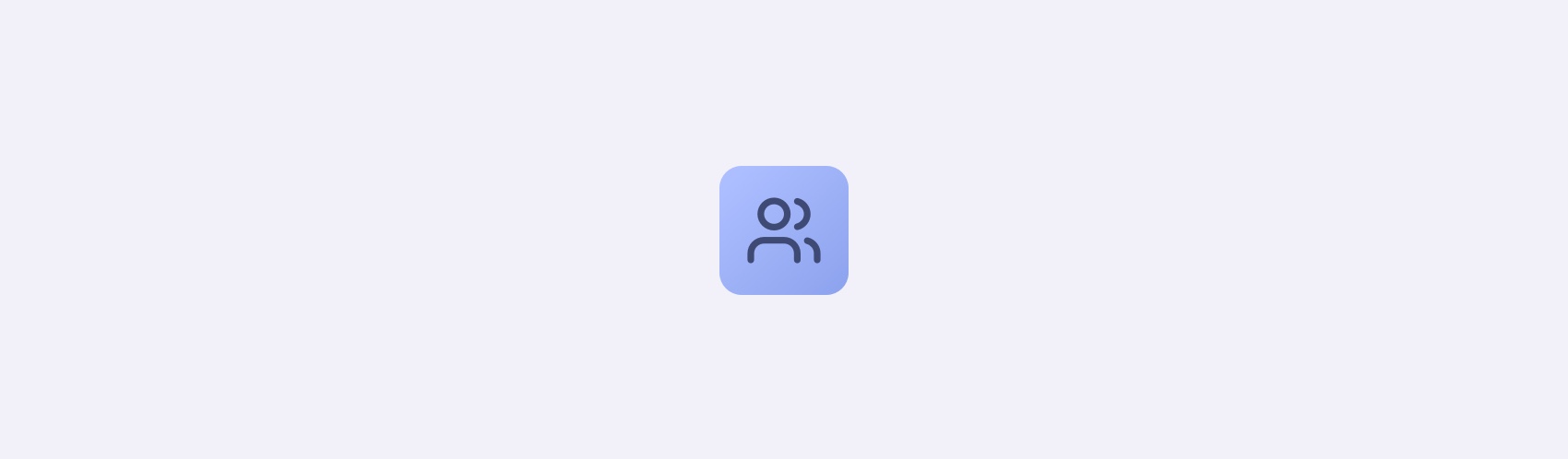 This page describes all you need to know about managing users in your Shiftkeeper workspace.
This page describes all you need to know about managing users in your Shiftkeeper workspace.
Inviting users to Shiftkeeper
Users are automatically added to Shiftkeeper when they first interact with it through Slack or the web interface. While manual invitations aren’t necessary, you can still do so, for example, if you want to invite a user to Shiftkeeper on theowner role right away.
To invite a user:
- Go to Settings > Users and click on
Invite user. - Search the user by their name in Slack.
- Select the role and the seat you want to assign to the user.
- Click on
Invite.
Roles
There are currently two user roles in Shiftkeeper:owner and standard.
Users with the owner role can:
- view and change billing information
- manage user roles and seats
- perform all
standardrole actions
standard role can access all other Shiftkeeper features.
The user that first installs Shiftkeeper in your Slack workspace is automatically granted the
owner role.Seats
Seats are mainly relevant for billing. There are two types of seats in Shiftkeeper:member and viewer.
Member
Users withmember seats are users who are actively using Shiftkeeper. They can use all Shiftkeeper features.
Viewer
Users withviewer seats can use Shiftkeeper, but not be part of any schedules or teams. As a viewer, you can:
- view schedules, shift calendars, coverage requests, etc…
- create teams, schedules, overrides, etc…
standard role.
Users with the
viewer seat do not incur any billing costs.Users are automatically assigned a
member seat when they are added to a schedule or team.Changing a user’s role and seat
- Go to Settings > Users.
- Select a user from the list and click on the
Editbutton. - Select the role and the seat you want to assign to the user.
- Save the changes.
Only owners can change user seats and roles.

